- Back up old versions without scattering dozens of files everywhere.
- Free online hosting with Google - create a message board, wiki, group commenting section
- Immediately push in revisions from the committee or other trusted contributers
- One central repository for your thesis, no need to back it up a dozen places
- Download and install Subversion client and TortioseSVN.
- Make a repository.
- Make up some folders for the database.
- Add your thesis into the database.
- Check out your thesis.
- Make some change to your local copy.
- Check in your change.
 The client is hosted at CollabNet, you probably want the Windows binaries, Server and Client.
The client is hosted at CollabNet, you probably want the Windows binaries, Server and Client.
You have two choices here. If you want to make your own server (so you can easily get at it anywhere) follow this guide. For a more simple, file based approach, uncheck the SVNSERV and Apache_Mod check boxes in the installer and install it in whatever directory you want.
TortoiseSVN is a handy front-end that plugs into Windows Explorer. You can find it here.
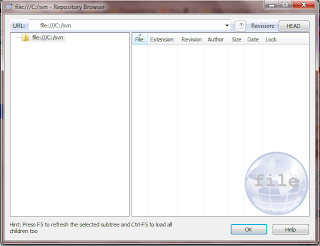 you made one) or "file:///C:/svn", without those quotes, where the folder of your repository is C:\svn.
you made one) or "file:///C:/svn", without those quotes, where the folder of your repository is C:\svn.
The Repo-browser shows the contents of your database. Right now, it is empty. You pull stuff in by right-clicking (starting to see a pattern?) in the right hand panel of the browser and selecting "Add folder...", "Add Folder...", or "Create folder...".
You'll notice that everytime you add something, you can put in a note saying what you added, changed, or deleted. Very handy if you want to roll back to a previous change you made.
 and put it in a local folder.
and put it in a local folder.
The place you put it becomes your "working copy". You can make as many of these in as many different locations as you want. Subversion handles how up-to-date a current working copy is, and lets you chose if you want to keep parts of the repository copy ("theirs") or your local copy ("mine") when you check it back in to make changes.
If you are using a Microsoft Word document for your thesis, stop doing that. Seriously. Pick up LaTeX and save yourself six months of infuriating style editing in the future for this and every subsequent paper you do. Anyway, if you are using a Word document you can still use Subversion, you just can't use the nifty diff tool with it. Only plaintext works, Word documents are binary files.


